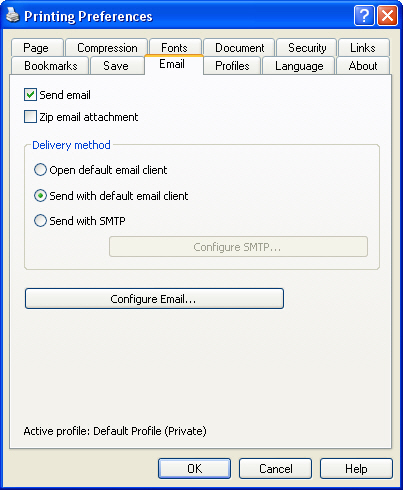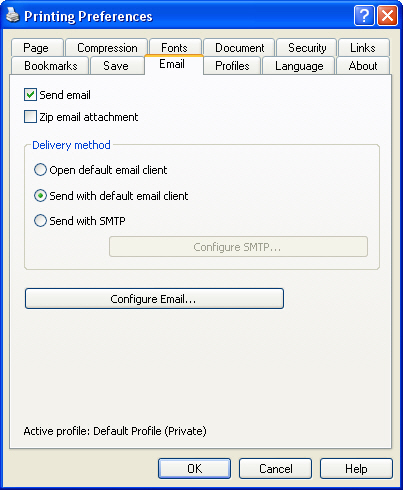This page is part of novaPDF Printing Preferences dialog. It contains settings for Email. This
page is available only in Professional Edition.
The Printing Preferences window can be opened by choosing the Printing Preferences menu
item when novaPDF Printer is selected in the Printers and Faxes window. It is accessible also
form the printing Windows application in the Print dialog if you press the Properties
(Preferences) button when novaPDF Printer is selected.
Send Email
You can enable or disable the email feature by checking or unchecking this checkbox. If email
feature is enabled, you should configure email properties.
Zip email attachment
If this option is selected, the PDF file will be first compressed with zip and the zip file will be
attached to the email.
Delivery method
You can choose one of the next delivery methods:
- Open default email client - in this case an email dialog will be opened in the defalut email (for
instance Outlook Express) and the email details will be filled in. You can make changes to the
email and the email will be sent only if you press the Send button.
- Send with default email client - in this case the mail will be automatically sent using your
default email client (for instance Outlook Express). You cannot change the email information in
this case. A copy of you email is saved in your "Sent emails" folder.
- Send with SMTP - in this case the email is sent using a SMTP server. You have to configure
your SMTP servere in the Configure SMTP dialog. You can open this dialog by pressing the
"Configure SMTP..." button.
Configure email
You can configure email properties, like Subject, Content, email adresses in the Configure email
dialog. ou can open this dialog by pressing the "Configure Email..." button.
All changes you make on this page, are saved in the active Profile. For more details on how to
manage profiles go to Profiles or How
to use Profiles topics.
Related Topics